It is very interesting to make a photo looks funny by dividing it into many frames.
1. Use a rectangular marquee tool to draw a square around the head of the picture then right
1. Use a rectangular marquee tool to draw a square around the head of the picture then right
click inside the square,select (Transform Section), then rotate the square to an angle.
2. Right click inside the square again, this time choose (Layer via copy), to create a new layer.
3. Click the new layer then click (Layer Style)(stroke), select position=inside,color = white
2. Right click inside the square again, this time choose (Layer via copy), to create a new layer.
3. Click the new layer then click (Layer Style)(stroke), select position=inside,color = white
size =15, then click "OK".
4. Click (layer Style)(Drop shadow), set the angle = 45, distance =5 spread =10, size =5,
4. Click (layer Style)(Drop shadow), set the angle = 45, distance =5 spread =10, size =5,
then click "OK".
5. Repeat step 1 to step 4 until the whole photo is covered by the frames.
6. Merge the layers from top down to the layer just above the background layer.
7. Color the background layer.
8. flatten the image.
5. Repeat step 1 to step 4 until the whole photo is covered by the frames.
6. Merge the layers from top down to the layer just above the background layer.
7. Color the background layer.
8. flatten the image.
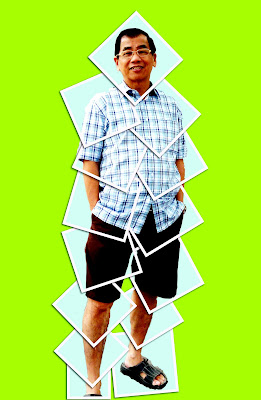

No comments:
Post a Comment